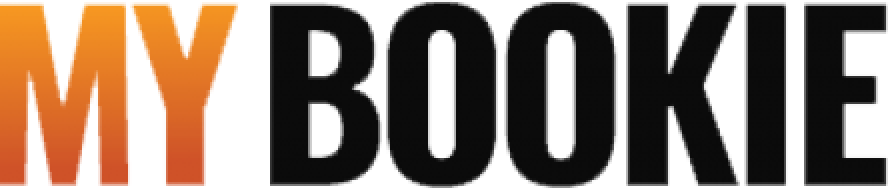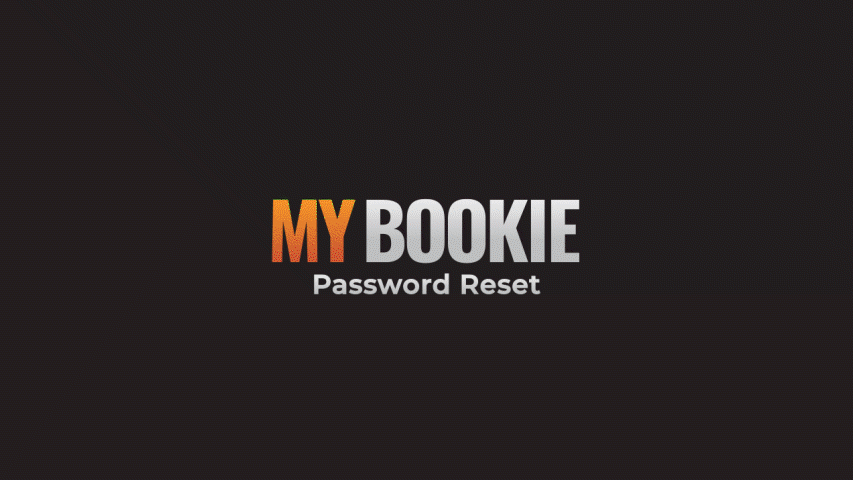If you’ve forgotten your password, you can reset it quickly.
How to reset your password on your PC.
- Tap/Click the login link at the top of the website, followed by the ‘Forgot Password?’ link
- Enter the email associated with your MyBookie account and click the reset password button.
- An email with a link to reset your password will be delivered to your inbox.
- Tap/Click the link and follow the instructions to set your new password.
Remember to check your junk email. If you don’t receive our email, please contact one of our Customer Service Representatives, who will be happy to help you retrieve your password.
You can change your password from your ‘My Account’ menu:
- After you log into your account, look for the “My Account” icon on the upper menu of the screen.
- Select the “My Account” option.
- Change your password by entering your old password once and the new password twice for confirmation.
- Click on "Save Changes".
- Your password will be changed, and an email will be sent to your registered email address to confirm the password change.
Tip: Passwords in MyBookie must contain:
- a minimum of 1 lowercase letter [a-z] and
- a minimum of 1 uppercase letter [A-Z] and
- a minimum of 1 numeric character [0-9] and
- a minimum of 1 special character: ~`!@#$%^&*()-_+={}[]|\;:”<>,./?
- Passwords must be at least 8 characters in length.
- Previous passwords cannot be re-used.
For more account security tips, click here.
Learn more about your MyBookie account here.
If you need further assistance with your password, please Click Here for Live Chat support.